General
How do we determine current values and estimated future values?
BrickEconomy price estimation is based on Artificial Intelligence (AI) via Machine Learning (ML) to provide an accurate estimated and predicted price of every new/sealed set and minifig. Currently, when you look at the current value of a set or minifig or an estimated future price prediction this data is based on our machine learning technology. It's not only very cool, but it is extremely accurate! We use a variety of algorithms to train our ML predictions but typically rely on neural network regression and linear regression models. Additionaly we are contstantly re-training our models and have various ones for sets and minifigs. Even cooler, our machine learning model can even predict future gains for newly released sets at an 89% accuracy rate!
Where to we get pricing data from?
We get our pricing data from a number of sources both online and off. We have established relationships with various resources as well as use APIs available on secondary markets. You can find a list below of many of our sources: eBay, Amazon, LEGO Store, LEGO Shop-at-home, LEGO Education, Bricklink, StockX, Walmart, Target, Google Express, Catawiki, Brick Owl, The Plastic Brick, Zavvi, OldLego, ToyWiz, Fat Brain Toys, Jet.com, Mercari and dozens more. (Please note, this is not an updated list and some sources no longer provide us with prices.)
How do we determine a set's theme and subtheme?
We try to align with some of the industry standard sites we love including Brickset and Bricklink. These are by far two of the best LEGO sites and definitive resources for categorizing sets.
How can I see pricing data in my currency?
Currently, we support a number of regions around the world so that you can see specific pricing data based on your region's currency. If you are on a mobile device, look for the 'Region' link on the bottom of the page near the footer. If you are on a desktop the 'Region' link will be on the top right of the page. If you are signed in to BrickEconomy you can set your region to automatically stay the same on your profile page. Change your region...
Where do we get your set images from?
Most of our images are supplied by third party affiliates or via the LEGO website directly or via arrangements we have with various partners. While we do our best to make sure we are not publishing copyrighted materials there is a change we did so inadvertently. If you find one of your copyrighted images on the site and we do not hold the proper license please let us know and we will remove the image immediately.
Collections
How do I add a set to my collection?
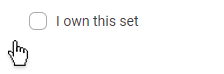 You can add sets you own by locating a set then checking the 'I own this set' check box on the set's page or when you see the set in a list. In order to add a set you must be signed in to BrickEconomy. Once you own a set you can add additional details including the price you paid for it.
You can add sets you own by locating a set then checking the 'I own this set' check box on the set's page or when you see the set in a list. In order to add a set you must be signed in to BrickEconomy. Once you own a set you can add additional details including the price you paid for it.
How do I change the price I paid for a set?
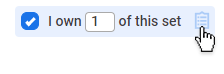 Once you have added a set you own you can update various data such as the price you paid, current condition (new, used, etc), when it was acquired and add some extra notes. Just click the
Once you have added a set you own you can update various data such as the price you paid, current condition (new, used, etc), when it was acquired and add some extra notes. Just click the  icon next to the quanity of the set you own. You can add details for each individual set.
icon next to the quanity of the set you own. You can add details for each individual set.
How to I assign items to a specific collection?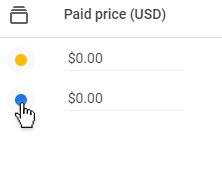
If you have activated multiple collections, you can assign either a set or minifig to any of the collections you have created. To do so, click the manage inventory icon  next to an item in your owned collection. In the inventory dialog, select the collection to assign the item to, or, create a new collection. When you create a new collection, you can assign a color to the collection of your choosing to help you quickly identify the collection. Note, to activate multiple collections, visit your profile page and look for the 'enable multiple collections' option.
next to an item in your owned collection. In the inventory dialog, select the collection to assign the item to, or, create a new collection. When you create a new collection, you can assign a color to the collection of your choosing to help you quickly identify the collection. Note, to activate multiple collections, visit your profile page and look for the 'enable multiple collections' option.
Can I import my collection from another site like Brickset?
Yes, we have a number of tools to import your current collection from other sites including Brickset, Rebrickable, Brickpicker or even a CSV file. To import your collection, go to the 'My Collection' link at the top of the screen (if you are logged in) and then select the 'My Owned Sets' menu item. On the right side of My Owned Sets page you will see a link with this icon titled 'Import/Export'. You can also export your collection from BrickEconomy here too!
Can I mass update and edit my collection?
Yes. If you go into your collections pages, My Owned Sets, on the right of the page you will see a link called 'Edit', just click there. This will take you to the 'Edit My Owned Sets' page where you can mass update your collection inventory including setting prices you paid, dates, conditions and notes. You can also quickly add or delete items in your collection.
How can I delete my entire collection and start over?
If for whatever reason you need to quickly delete your collection you can do so by going to the 'My Owned Sets' page then clicking on the 'Delete' link on the right of the page. Please remember deleting your collection will remove both your owned and wanted sets and cannot be undone.
What do the different condition types mean?
You can mark what condition your set is currently in according to the following conditions. Just click the  icon for the set you own.
icon for the set you own.
New - factory sealed: The set is in brand new unopened condition in a LEGO factory sealed box. This is the default condition when you add a new set to your collection. It includes both MISB (Mint in Sealed Box, the box is in perfect condition) and NISB/NIB (new in sealed box, the box is still sealed but the box could have minor wear).
Used - like new: The box is not sealed or has been opened (or even missing) but no parts have been assembled or played with and the parts are in new condition.
Used - complete: The set has been opened and assembled but is in good condition and all parts are included.
Used - incomplete: The set has been opened, assembled and played with to some extent. While most parts are included some are missing.
Can I share my collection online?
You sure can! In order to share your collection online with the world, you need to first make your profile public. Once it is public you can decide what parts of your collection to share along with some basic information about yourself such as your username and country, but these are all optional.
- First, make your profile public by going to your profile page which you can find under Me tab > My Profile, or clicking here https://www.brickeconomy.com/my-profile.
- Next, locate the Public Profile section and check the Make my profile public checkbox. Once enabled, decide what you want to share and press the UPDATE PROFILE button to save.
- Your public link will be under the Public Url. Just copy the link and share with your friends and family!
Can I track my sales?
Yes you can. By using the BrickEconomy Sales Ledger, called My Sales Ledger, you can track the sales you have made and analyze your profit in one place. My Sales Ledger is like a detailed spreadsheet to manage all your sales records, it even looks and acts like a powerful Google Sheets or Microsoft Excel, you can even export your data to one of these apps as well. To use the sale ledger:
- To enable My Sale Ledger, go to Me tab > My Profile, or clicking here https://www.brickeconomy.com/my-profile.
- Next, locate the Sales Ledger section and check the Enable My Sales Ledger checkbox. Then click the UPDATE SALES button to save.
- After you have enabled your Sales Ledger, go to the My Collection tab > My Sales Ledger, or clicking here https://www.brickeconomy.com/my-sales-ledger. There, you can add sales records by clicking the
 ENTER SALE button.
ENTER SALE button.
Premium
What is BrickEconomy Premium?
BrickEconomy Premium is an exclusive service designed for LEGO collectors and investors, offering advanced tools, data insights, and features like multiple collection management, market liquidity analysis, and comprehensive predictions, to enhance investment value and collection management efficiency.
Fulfillment Policy
Our fulfillment policies are designed to ensure that our members experience utmost satisfaction and convenience with our services. We provide a 30-day money-back guarantee, allowing customers to receive a full refund if they are not completely satisfied with their membership within the first 30 days. Members can also cancel at anytime directly online. Since our membership is fulfilled online, immediate access is granted upon subscription, ensuring a seamless and efficient start to your journey with us. In the interest of fairness and transparency, we encourage our members to review these policies upon subscription.